The Touch Gesture Reference Guide is a unique set of resources for software designers and developers working on touch-based user interfaces.
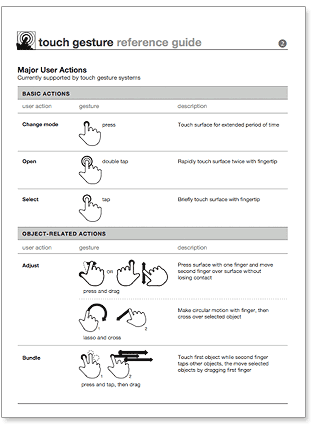 The guide contains: 1) an overview of the core gestures used for most touch commands 2) how to utilize these gestures to support major user actions 3) visual representations of each gesture to use in design documentation and deliverables 4) an outline of how popular software platforms support core touch gestures (below).
The guide contains: 1) an overview of the core gestures used for most touch commands 2) how to utilize these gestures to support major user actions 3) visual representations of each gesture to use in design documentation and deliverables 4) an outline of how popular software platforms support core touch gestures (below).
Download

Touch Gesture Reference Guide
Touch Gesture Cards
For wireframes and mock-ups:
Visuals only (PDF)
Visuals only (EPS)
Visuals only (OmniGraffle Stencil)
Visuals only (Visio Stencils)
How to Guide (Visio)
Touch Resources
Touch Target Sizes: outlines recommended touch target sizes from Apple, Microsoft, Nokia, and academic research.
Touch Gesture Diagrams: listing of touch gesture diagrams that illustrate how users can interact with multitouch interfaces. Some can also be used in design documentation.
Touch Interface Growth: details how many touch-based devices are being shipped to consumers each year.
Platform Support
How popular software platforms support core touch gestures.
| Platform | Platform Gesture | Platform Description | Core Gesture |
|---|---|---|---|
| iPhone OS | Tap | A user gesture used to press or select a control or link (analogous to a singleclick in a desktop application). To tap, users make a quick up-and-down motion with a finger, lightly striking the screen. | Tap |
| iPhone OS | Double Tap | A user gesture used to zoom in or out of content or an image. A double tap consists of two quick taps. | Double Tap |
| iPhone OS | Flick | A user gesture used to scroll or pan quickly. To flick, users place a finger on the screen and quickly swipe it in the desired direction. | Flick |
| iPhone OS | Drag | A user gesture used to scroll,move the viewport, or pan. To drag, users place a finger on the screen and move it in the desired direction without lifting it from the screen. | Drag |
| iPhone OS | Pinch Open | A two-finger user gesture used to zoom in. To pinch open, users place the thumb and a finger (or two fingers) close together on the screen and move them apart without lifting them from the screen. | Spread |
| iPhone OS | Pinch Close | A two-finger user gesture used to zoom out. To pinch close, users place the thumb and a finger (or two fingers) a little distance apart on the screen and move them toward each other without lifting them from the screen. | Pinch |
| iPhone OS | Touch and hold | A user gesture used to display an information bubble, magnify content under the finger, or to perform specificactions in built-in applications and features. To touch and hold, users touch the screen, leaving their finger motionless until the information is displayed or the action occurs. | Press |
| iPhone OS | Two-finger scroll | A user gesture used to scroll content in an element with overflow capability or a scrollable inline frame element. A two-finger scroll is a drag performed with two fingers moving together in the same direction. | Drag (Two-finger) |
| Platform | Platform Gesture | Platform Description | Core Gesture |
| Windows Phone 7 | Tap | Actions on an item in a two step process. Stop a list from scrolling. Single touch on the screen. | Tap |
| Windows Phone 7 | Double Tap | Toggle between "in" and "out" zoom states of a control or application. | Double Tap |
| Windows Phone 7 | Touch and hold | Shows options (context menu) for an item | Press |
| Windows Phone 7 | Pan | Moves content via direct manipulation (content sticks to finger and follows). A pan can reorder or move a specific item. | Drag |
| Windows Phone 7 | Flick | Moves content | Flick |
| Windows Phone 7 | Pinch | Continous zoom | Pinch |
| Windows Phone 7 | Pinch | Continous zoom | Spread |
| Platform | Platform Gesture | Platform Description | Core Gesture |
| Palm webOS | Tap | invokes an action or opens an item. Position the insertion cursor | Tap |
| Palm webOS | Double Tap | to perform actions like zoom in/out | Double Tap |
| Palm webOS | Flick | to scroll through lists, or quit an application | Flick |
| Palm webOS | Swipe | to the right in lists, to delete items | Drag |
| Palm webOS | Touch & Drag | to scroll | Drag |
| Palm webOS | Touch & Hold | to enter "reorder" mode. Then drag items to move them. | Press |
| Palm webOS | Spread | using 2 fingers, to zoom in/out on a web page or a picture | Spread |
| Palm webOS | Pinch | using 2 fingers, to zoom in/out on a web page or a picture | Pinch |
| Palm webOS | Rotate | Touch with 2 fingers and rotate - to rotate content | Rotate |
| Platform | Platform Gesture | Platform Description | Core Gesture |
| Android | Tap | None provided | Tap |
| Android | Double Tap | None provided | Double Tap |
| Android | Flick | None provided | Flick |
| Android | Drag | None provided | Drag |
| Android (only 2.1) | Pinch | None provided | Spread |
| Android (only 2.1) | Pinch | None provided | Pinch |
| Android | Touch and hold | None provided | Press |
| Platform | Platform Gesture | Platform Description | Core Gesture |
| OSX (trackpad) | Scroll | Scroll up and down a page | Drag (Two-finger) |
| OSX (trackpad) | Swipe | Flip through your photo libraries | Drag (Three-finger) |
| OSX (trackpad) | Swipe | Show your desktop, view all open windows, or switch applications | Drag (Four-finger) |
| OSX (trackpad) | Pinch | Zoom in and out | Pinch |
| OSX (trackpad) | Expand | Zoom in and out | Spread |
| OSX (trackpad) | Two-finger rotating | Rotate photos, pages, and more. | Rotate |
| OSX (trackpad) | Tap | Press or select a control or link | Tap |
| OSX (trackpad) | Click & Drag | Move content. | Drag |
| OSX (trackpad) | Secondary Click A | Right-click | Tap (Two-finger) |
| OSX (trackpad) | Secondary Click B | Right-click | Tap (on specific area on trackpad) |
| Platform | Platform Gesture | Platform Description | Core Gesture |
| OSX (Magic Mouse) | 360° scroll | Brush one finger along the surface to scroll in any direction and to pan a full 360 degrees. | Flick |
| OSX (Magic Mouse) | Screen zoom | Hold down the Control key on your keyboard and scroll with one finger on surface to enlarge items on your screen. | Drag |
| OSX (Magic Mouse) | Two-finger swipe | Using two fingers, swipe left and right along the surface to advance through pages in Safari or browse photos in iPhoto. | Drag (Two-finger) |
| Platform | Platform Gesture | Platform Description | Core Gesture |
| Microsoft Windows 7 | Drag | Touch and slide your finger on screen. Like dragging with a mouse, this moves icons around the desktop, moves windows,selects text (by dragging left or right), etc. | Drag |
| Microsoft Windows 7 | Scroll | Drag up or down on the content (not the scrollbar!) of scrollable window to scroll. Scrolling is available with one or more fingers. | Drag |
| Microsoft Windows 7 | Zoom | Pinch two fingers together or apart to zoom in or out on a document. | Spread |
| Microsoft Windows 7 | Zoom | Pinch two fingers together or apart to zoom in or out on a document. | Pinch |
| Microsoft Windows 7 | Two-Finger Tap | Tapping with two fingers simultaneously zooms in about the center of the gesture or restores to the default zoom – great for zooming in on hyperlinks. | Tap (Two-finger) |
| Microsoft Windows 7 | Rotate | Touch two spots on a digital photo and twist to rotate it just like a real photo. | Rotate |
| Microsoft Windows 7 | Flicks | Flick left or right to navigate back and forward in a browser and other apps. | Flick |
| Microsoft Windows 7 | Press-and-hold | Hold your finger on screen for a moment and release after the animation to get a right-click. | Press |
| Microsoft Windows 7 | Press-and-tap with a second finger | To get right-click, just like you would click the right button on a mouse or trackpad. | Press and Tap |
| Microsoft Windows 7 | Tap | Touch and release to click. This is the most basic touch action. | Tap |
| Microsoft Windows 7 | Double Tap | To open files and folders. | Double Tap |
| Platform | Platform Gesture | Platform Description | Core Gesture |
| Wacom Bamboo | Navigate | Touch and drag across surface. | Drag |
| Wacom Bamboo | Click or Select | Highlight and select an item. | Tap |
| Wacom Bamboo | Double Click | Open an application or file. | Double Tap |
| Wacom Bamboo | Right-click | Bring up a context menu. | Tap (Two-finger) |
| Wacom Bamboo | Scroll | Scroll up and down a page | Drag (Two-finger) |
| Wacom Bamboo | Zoom out | Spread | |
| Wacom Bamboo | Zoom in | Pinch | |
| Wacom Bamboo | Rotate | Place two fingers on surface and rotate to left or right. | Rotate |
| Wacom Bamboo | Back & Forward | Swipe two fingers across surface. | Drag (Two-finger) |
| Wacom Bamboo | Select & Drag | Select by tapping once then drag across surface. Moves objects. | Drag |
| Platform | Platform Gesture | Platform Description | Core Gesture |
| GestureWorks (Flash) | One Finger Single Tap | Touch and remove a single finger on the surface. | Tap |
| GestureWorks (Flash) | One Finger Double Tap | Touch and remove a single finger on the surface twice. | Double Tap |
| GestureWorks (Flash) | Two Finger Single Tap | Touch and remove two fingers on the surface simultaneously. | Tap (Two-finger) |
| GestureWorks (Flash) | Two Finger Double Tap | Touch and remove two fingers from the surface twice. | Double Tap (Two-finger) |
| GestureWorks (Flash) | Scroll (Horizontal) | Place two fingers on the surface at the same time, vertically positioned to each other, then drag both fingers horizontally. | Drag |
| GestureWorks (Flash) | Scroll (Vertical) | Place two fingers on the surface at the same time, horizontally positioned to each other, then drag both fingers vertically. | Drag |
| GestureWorks (Flash) | One Finger Drag | Place one finger on the surface and move the finger from one location to another. | Drag |
| GestureWorks (Flash) | Multi-point Drag | Place one hand on the surface and move the hand from one location to another. | Drag (Multi-finger) |
| GestureWorks (Flash) | One Finger Flick | Flick tip of finger across the surface. | Flick |
| GestureWorks (Flash) | Two Finger Flick | Flick tips of two fingers together across the surface. | Flick (Two-finger) |
| GestureWorks (Flash) | One Hand Zoom | Place the fingers of one hand on the surface and draw them apart or together to scale an element on the surface accordingly. | Spread |
| GestureWorks (Flash) | Multi-point Zoom | Start with both hands together and move them apart across an area on the surface to zoom in. Pull both hands closer to each other to zoom out. | Spread (Multi-finger) |
| GestureWorks (Flash) | Pinch Zoom | Place the fingers of one hand on the surface and draw them apart or together to scale an element on the surface | Pinch |
| GestureWorks (Flash) | Two Finger Rotate | Place two fingers on the surface and turn the hand at the wrist to rotate an image on the surface | Rotate |
| GestureWorks (Flash) | Multi-point Rotate | Place both hands on the surface and move them simultaneously in a circular motion to rotate an image on the surface. | Rotate (Multi-finger) |
| GestureWorks (Flash) | Precise Tilt (Yaw) | Move three fingers in a vertical line to tilt an object in the Y plane (precise increments). | Drag (Three-finger) |
| GestureWorks (Flash) | Aggressive Tilt (Yaw) | Move three fingers in a vertical line to tilt an object in the Y plane. | Drag (Three-finger) |
| GestureWorks (Flash) | Precise Tilt (Roll) | Move three fingers in a horizontal line to tilt an object in the X plane (precise increments). | Drag (Three-finger) |
| GestureWorks (Flash) | Aggressive Tilt (Roll) | Move three fingers in a horizontal line to tilt an object in the X plane. | Drag (Three-finger) |
| Platform | Platform Gesture | Platform Description | Core Gesture |
| Microsoft Surface | Tap | Press and then release | Tap |
| Microsoft Surface | Slide or push | Move the object under your finger with a sliding or pushing action | Drag |
| Microsoft Surface | Flick | Press, slide quickly, and then release | Flick |
| Microsoft Surface | Touch-and-turn | Slide your finger on the content around a point of the content; you can also fake this carefully with manipulations in ScatterView | Drag (Around an object) |
| Microsoft Surface | Spin | Twist quickly to rotate the object | Rotate |
| Microsoft Surface | Pull apart Stretch | Pull fingers apart on two hands | Spread (Two-finger) |
| Microsoft Surface | Push together Shrink | Bring fingers together on two hands | Pinch (Two-finger) |
| Microsoft Surface | Twist | Twist the object with two or more fingers, like turning a knob or paper | Rotate |
| Microsoft Surface | Pinch | Bring two fingers together on one hand | Pinch |
| Microsoft Surface | Squeeze | Bring three or more fingers together on one hand | Pinch (Three-finger) |
| Microsoft Surface | Spread | Pull fingers apart on one hand | Spread (Five-finger) |
| Microsoft Surface | Pin turn | Pin the object in place with one finger while the other finger drags the object around the pinned point | Rotate |
The Touch Gesture Reference Guide was conceived of, researched, illustrated, and designed by:
- Craig Villamor: cvil.ly | @cvilly
- Dan Willis: dswillis.com | @uxcrank
- Luke Wroblewski: lukew.com | @lukew
- Jennifer Rhim (document design) | @jenrhim
- Kimberly Fulton (card design) | LinkedIn
Platform support information comes from the following sources:
- iPhone OS: Phone Human Interface Guidelines
- Windows Phone 7: Windows Phone UI Design and Interaction Guide
- WebOS: User Interface Guidelines
- Android: User Interface Guidelines
- Windows 7: Windows Touch Gestures Overview
- OSX (trackpad): Apple Portables: Using the Multi-Touch glass trackpad
- Wacom Bamboo: With Bamboo, Wacom introduces nine key gestures.
- GestureWorks (Flash): Established Multitouch Gesture Support
- Microsoft Surface: Microsoft Surface User Experience Guidelines